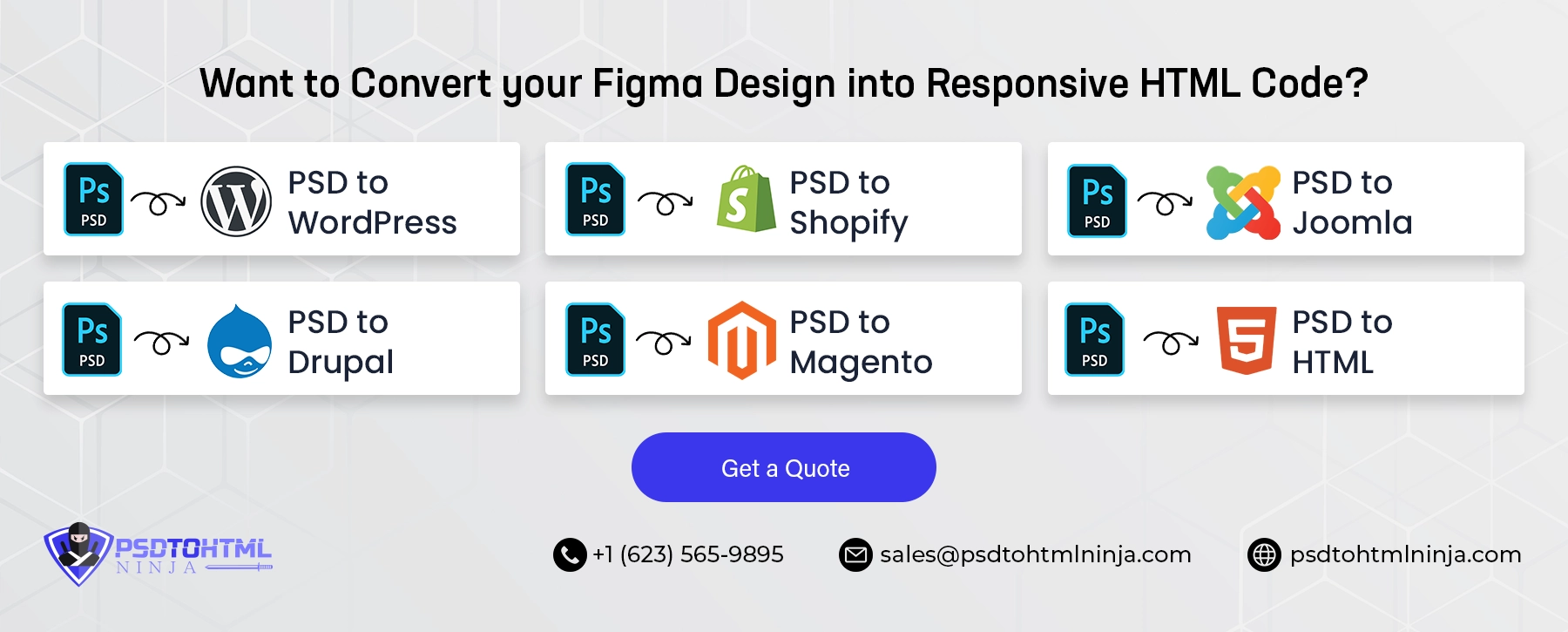Step by Step Guide for PSD to WordPress Conversion
 23 Jun 2021
23 Jun 2021 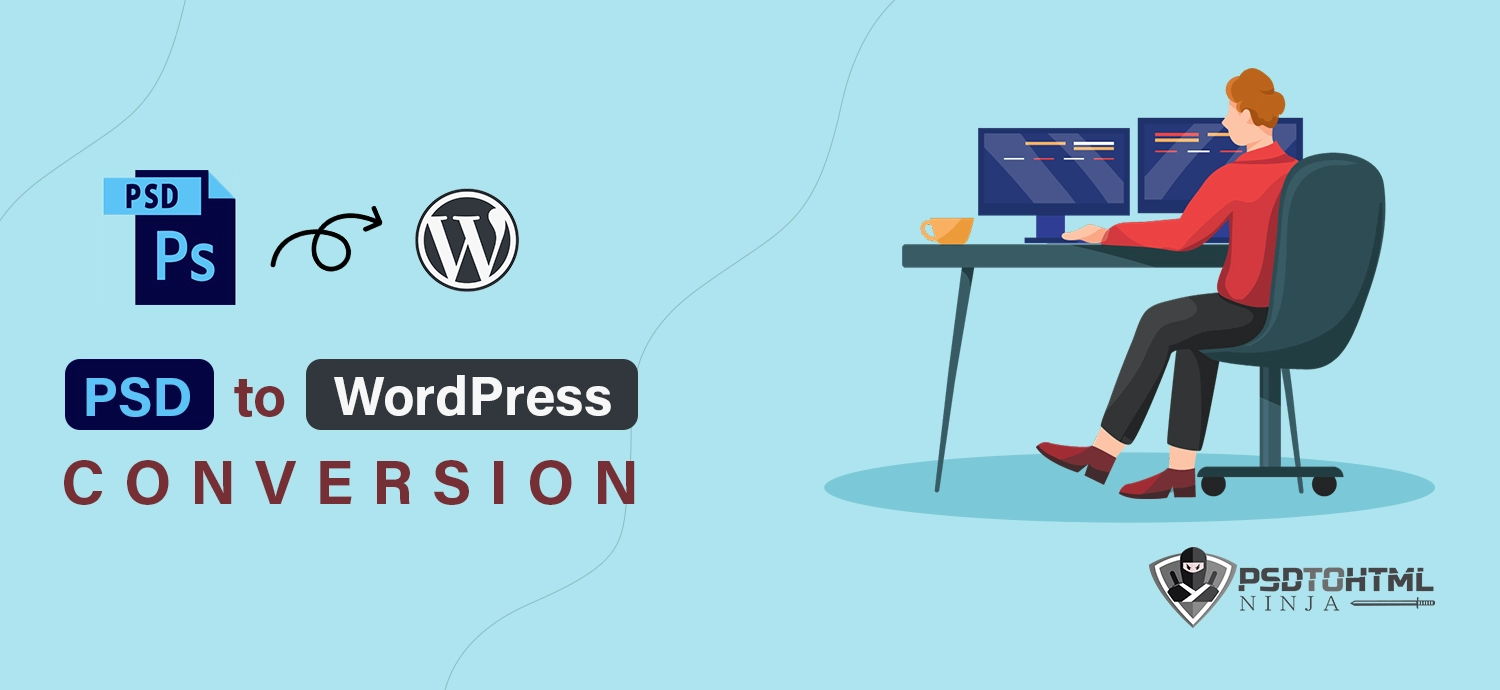
Table of Content
If you are reading this, you probably have a PSD (Photoshop Document) ready to be converted into WordPress.
And why not? PSD file allows you to create heavy graphics, supports multiple image layers, and offers various imaging options. That’s probably why more than 90% of the world’s creative professionals use Adobe Photoshop.
WordPress, on the other hand, powers 39.6% of the internet in 2021. With PSD files, you can build your own custom WordPress theme and stand out from your competitors.
Having said that, let’s look at how to convert PSD to WordPress.
#1: Slice the PSD File Into Separate Image Files
As mentioned above, a PSD file can contain multiple image layers. So, the first step to PSD to WordPress conversion is slicing and dividing the file into separate images.
When slicing the PSD file, you can focus on these components first:
- Header and Separator
- Background
- Footer and others
Save the images in other formats like JPEG or PNG. You can use Adobe Photoshop to do that. However, make sure to retain the quality and pixels of each image when slicing them.
One of the primary reasons why slicing is important is that it allows you to change the font, color, and background of a specific part of your WordPress theme.
#2: Create HTML and CSS Files
The next step is to code the images (the ones you sliced) using HTML and CSS. Your WordPress website should look exactly the same as the PSD file (though you can choose to have a different font and background).
It is recommended to create two different files: one for the web page code (HTML) and another for the design part (CSS). A professional web designer would be well-versed with HTML and CSS. Just in case you are new to coding, check out this HTML tutorial.
Also, make sure that your web page is responsive, so it looks beautiful on all screens.
#3: Embed WordPress Theme Structure Into the HTML File
Now that you have the basic template (HTML and CSS files) ready, it’s time to integrate them into the WordPress environment. However, to do so, you need a little knowledge of how WordPress works.
WordPress has a specific file structure that you must follow to make your webpage work seamlessly. The basic files of the WordPress theme include:
- header.php: It defines the common header template for all pages.
- index.php: The homepage file
- sidebar.php: The sidebar of the webpage (that is common for all pages).
- footer.php: It includes the static footer template for all pages.
To integrate your HTML and CSS files, download any free WordPress theme and replace the respective code with your files.
#4: Add WordPress Functions and Tags to Your Theme
One of the primary reasons WordPress is so popular is that it has an extensive library of pre-built tags and functions. Most of these tags will already be present when you are editing an existing theme.
However, it is always better to check if the theme has all the functionalities you need on your website. If not, consider adding them. You can find the theme functions on the right-hand side of the editor.
#5: Test Your WordPress Theme
Finally, test whether your WordPress theme is working as expected. Use different devices to analyze whether your WordPress site is responsive or not. You can also check responsiveness on your desktop (by pressing CTRL + Shift + C). It will look something like this:
Click on the mobile icon (beside elements) and then on “responsive” Then, choose any model and test for responsiveness and performance.
Also, test all the navigation, functionalities, and buttons to ensure visitors can move through your site and take desired actions.
#6: Test order compliant
How to decide that the company is giving work that meets your requirements? The answer is a test project. If you can get a test project from them your project is in safe hands. However, if the company has posted its portfolios, it is a great way to analyze the work of the company. If the firm is not having any portfolio for your perusal and is not agreeing to provide any test project, then things might be sketchy and you should be cautious in dealing with such firms.
What’s Next?
PSD to WordPress conversion is not difficult, given you have the necessary technical skills (photoshop and coding). However, if you don’t possess the skills, it is recommended to hire a PSD to WordPress developer.
Are you ready to convert your PSD to WordPress? Contact Us now!
Also Read:- Convert PSD to WordPress: A Quick and Easy Tutorial
Get in Touch
Have a Design to Code?
Our experts deliver top-notch conversions that are time and cost-effective!